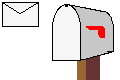•Choose a name for your first map.
•The first screen you get to lets
you place islands. Pick one from the bottom and
place it on the map somewhere.
These are home islands for the player and
his computer opponents.
You are now editing the your_map_name.fort
file, where "your_map_name"
is the name you entered. You can
lay down units that you start with or
that the computer players start
with.
•Setting ownership of units: If
you want to add a unit that player 1
owns, you click on player 1's priest
or any of player 1's units first.
That tells NetStorm that any new
units you place belong to player 1.
Then, if you want to add units
that belong to player 2, you click on one
of player 2's units.
•Changing the state of bridges: Ctrl-Left-click on the bridge.
Another thing to keep in
mind: DON'T TRY TO TEST THE MAP YET. NETSTORM
WILL CRASH. Why is this? Well,
each map needs a minimum of two files to
run. One is the .fort file you
have been editing. The other is
your_map_name.english that describes
how your map operates. When you are
ready to release the map, you will
need to also create a
your_map_name.german file for German
versions of NetStorm. If you don't
know German, just copy your .english
file to the .german file.
.english file format
This file describes how the mission
is played. It's broken up into
different sections. I could only
find these seven: [Header] [Options]
[A.] [Succeeded] [BadTeamDead]
[Failed] [END]
[Header]
The [Header] section describes
the beginning game parameters. It
consists of several lines of text
describing a level. The syntax for
these lines is simple: variable
= value where variable tells NetStorm
what aspect of the game you want
to set, and value is what you want to
set it to. value can be an integer
(number) or a string enclosed in
quotes ("). Here are a list of
commands. I don't think they are
case-sensitive:
•missionType = "Tutorial" the only value I've used for string is "Tutorial"
•missionNumber = 1 the first mission in the campaign is 1, the second is 2, etc...
•moreGeysers = 1 I'm not sure what this does
•myStartMoney = 5000 How much money does the player start out with?
•myTech = "tech;tech;tech;..." for
each tech you list a technology that
the player starts out with. For
instance, if you only want him to start
with the Sun Cannon and the Balloons,
you'd put: myTech =
"sunCannon;sunBaloon" I'll have
a complete list of tech names soon.
•title = "Name of Map" The title of this mission
•ai2Name = "BadGuy" Your enemy's Name
•ai2Tech = "tech;tech;tech" Your
enemy's technology. Same
format as myTech
•ai2StartMoney = 5000 Your enemy's starting money
•ai2GeyserAttachments = 2 I'm not sure what this does
•ai2Collectors = 3 I'm not sure
what this does, but it may limit the number of golems your
enemy can have out.
•ai2TimeBetweenMoves = 4 The time
it takes between
your enemy's moves. Setting it
to a lower number makes your enemy play
faster. Obviously this makes the
map harder.
•ai2AllyList = "3;4;5" Your
enemy's allies. You can have more
than one enemy, and this is a list of
their friends.
•ai2Color = red This is the color
of your enemy's priest.
Valid colors are: blue red yellow
orange white green purple? cyan? I'm
not sure about the last two colors.
•ai3...... To define more than one enemy, just use the same commands as above but start with ai3
[Options]
I'm not sure what the [Options] section does.
[A.]
The [A.] section describes the current
mission in english to the player.
The format is similar to HTML.
Download my example map to see some stuff
you can do in this section.
[Succeeded]
The [Succeeded] section describes
what happens when you succeed your
mission. Same format as [A.]
[BadTeamDead]
The [BadTeamDead] section seemingly
does the same thing as the
[Succeeded] section. You have to
include both though. Same format as
[A.]
[Failed]
The [Failed] section describes what
happens when you do not succeed your
mission. Same format as [A.]
[END]
The [END] section appears at the
very end of your file. Do not type
anything after that point.
You are done.
Once the .english file is complete, your campiagn is done.